Your work can be made easier with visible frames (object borders) and guideliness. In every new article the guidelines are positioned 32 pixels from each edge, guidelines are visible, object pasting is turned on and the frame display is turned off. Tap the Guideliness button on information banner to display a panel in which you can hide frames and guides or you can change to snap object to guidelines:
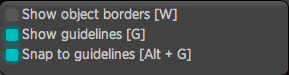
To quickly show/hide the object frames press the W key. By pressing the G key you can show/hide the guidelines – when using this keyboard shortcut it will also automatically turn on/off the object pasting to guidelines. This property can be operated independently with Alt + G keys.
Editing guidelines
The position of guideline can be changed by dragging the mouse. Once a guideline is selected, its parameters are shown in left sidebar. You can enter exact position here (if numeral input is selected, you can change value also by keys arrow up/down, eventually as in case of all numeral inputs you can use a calculation).
You can also select where the distance is calculated. For vertical guidelines, it is either the distance from the left or right edge of the page. For horizontal guidelines, it is the distance from the top or bottom edge. Guidelines measured from the bottom edge automatically move when the page size is changed.
New guideline can be dragged from ruler: from the left ruler you can drag vertical guidelines, from the top ruler horizontal guidelines.
Guideline is erased by dragging it outside the page.
Changing the guidelines needs to be confirmed by saving the article.