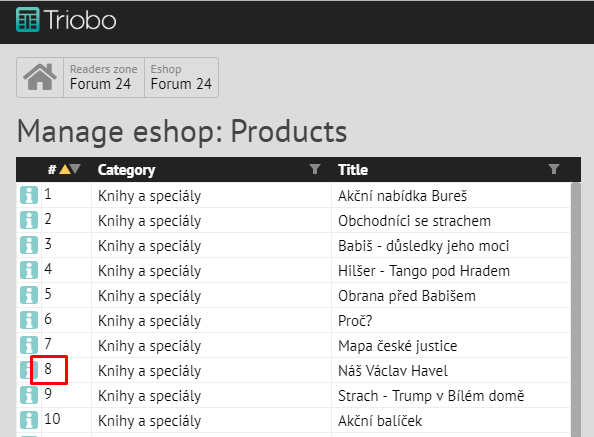Publishers who use e-shop to sell subscription and at the same time have the Triobo Professional tariff can sell, together with the subscription, also related products – for example books. You can administer all content yourself in product administration.
Entry into the Administration
Click on the house icon and continue according to the pictures:
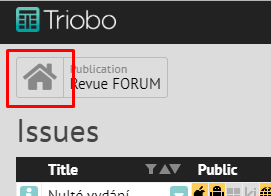
Then into the Readers zone:
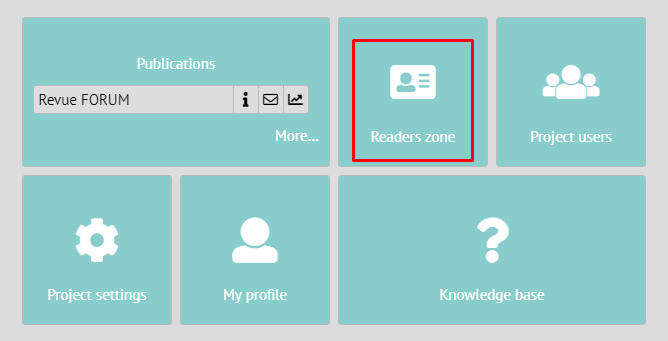
In Readers zone choose the E-shop section:
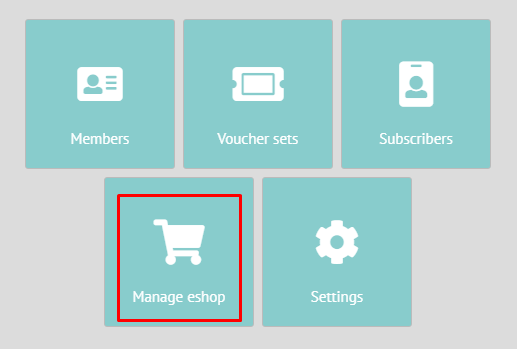
And continue to the Products section:
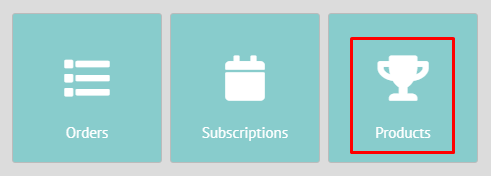
New product
In the product overview click on the icon + in the bottom left corner.
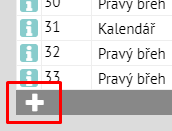
A dialog box for inserting a new product will appear:
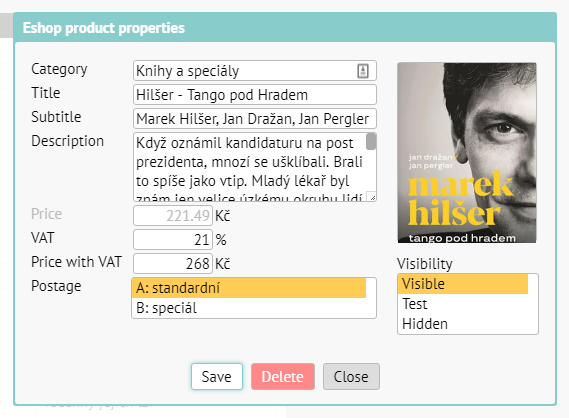
The meaning of individual parameters:
Category – you will fill in the category into which the product shall belong. If you use a category title, that has not yet been used, a new category shall be established.
Title – the title of the product (typically a book title).
Subtitle – typically the author of the book.
Description – a longer description, it shall be shortened on the main page of the e-shop, on the product detail it shall appear entirely.
VAT – default is at 21 %, you can however change it accordingly to the legislation and the respective product.
Price with VAT – you shall input the final price, price without VAT shall be calculated automatically.
Postage – based on how you defined your categories of postage when setting up e-shop (this cannot be done yourself, it needs to be set up by us), you will choose the type of the postage. For example category „A“ shall be books and category „B“ shall be discounted postage for sending smaller special issue.
Image – you will drag an image of the product into the rectangle box. Watch out though, the image will not be optimized in any way, you need to do this yourself, based on your own consideration regarding the quality of the image vs. data size.
Visibility – you can use this while preparing your materials. The possible variants are Visible, Test (=trial, is only visible on non-public address), Hidden (is not shown to customers in the offers section).
For better idea, this is how the product from the previous image looks like in real e-shop. The first image is the cutout of the main page of the e-shop.
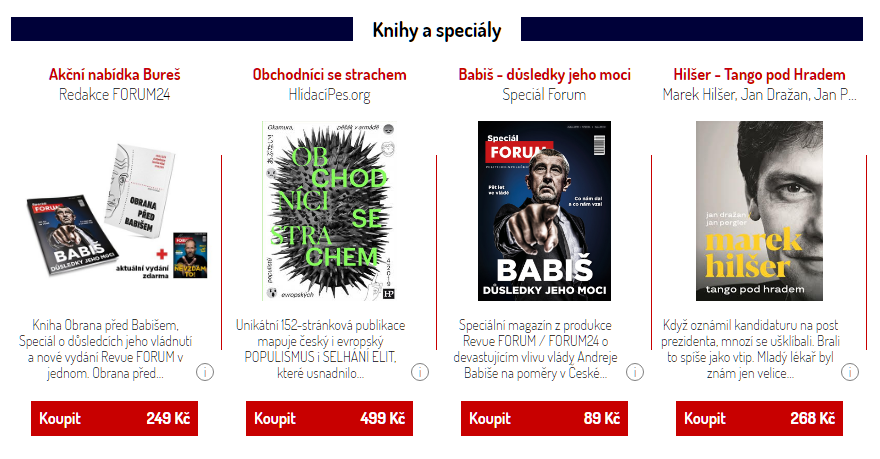
And this is how the product detail looks like:
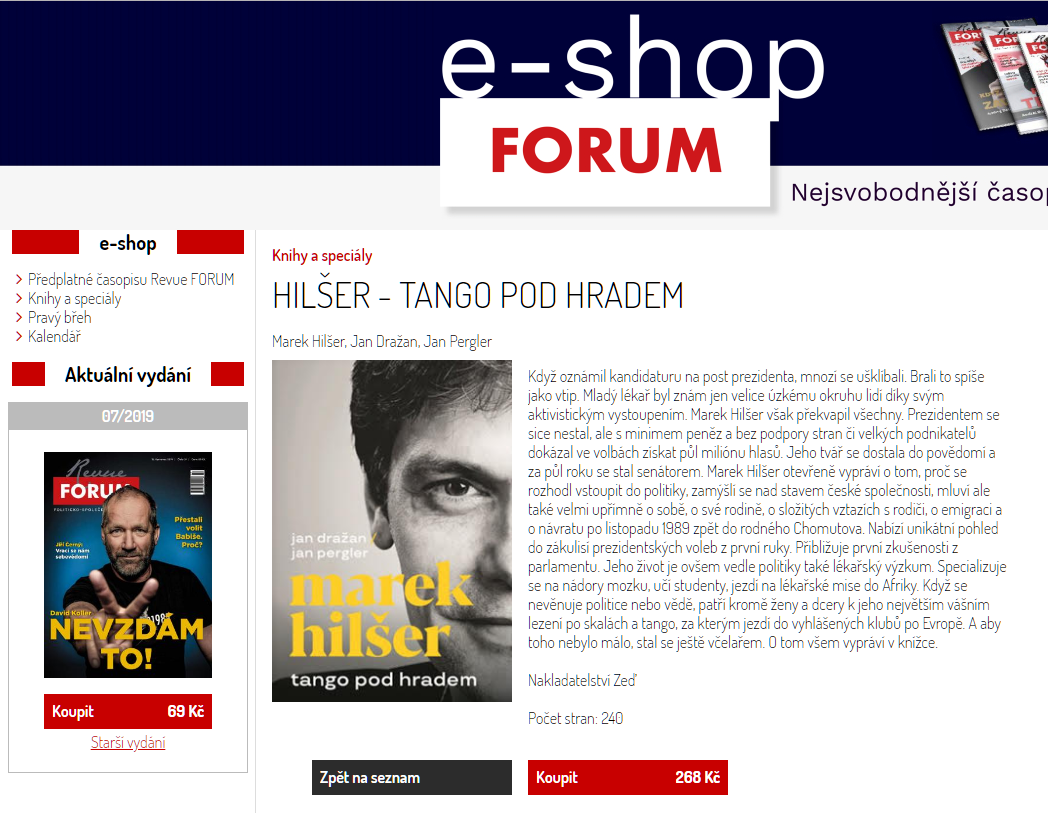
How to edit the product
Click on the icon [i] on the beginning of the respective product row. You will then make the required change in the product. As soon as you save everything, it will be updated immediately in the e/shop.
How to change the order of the products
By dragging the mouse (drag and drop) – grab the respective product by the number on the begging of the respective row and drag it into the required position.