Go to publications and the corresponding issue, display the list of articles. For each article you can edit the following information:
- Order – issue sequence, can be changed by clicking on the up or down arrow. New articles will be automatically listed at the end.
- Title – article title. The reader will see the list of articles (issue content); correctly selected article title will help him to decide whether to purchase the issue
- Icon – when lit, someone has worked with the article and article has not yet been closed. Going with mouse over the icon will display the user name. Make sure that you will not be editing the article at the same time as your colleague. So you will not with not edit the article to each other.
- Author – the article author, there can be more of authors (separated by commas). The text will appear in a reader under the article title.
- Section – dividing publication into sections makes easier orientation to readers in your publication. The reader is automatically displayed at the beginning of section. If the section is left blank, then it is considered to belong to the same section as precious article. If the section has not been filled in the first article, then section name will be displayed instead in the reader.
- Keywords – keywords are related to the article (e.g. name of companies, people’s names, types of products). Allways separate keywords by commas. Keywords are displayed on the right side below the article title.
- Notes – your notes, will be never displayed in the reader
The following image shows articles listed in Triobo…

… and this image demonstrates how the content issue is displayed (list of articles) in iPad tablet reader.
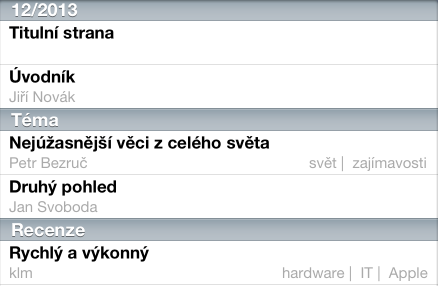
In Fn column you may see additional related functions of article:
- copy icon
 – duplicates the complete article. You can choose into which edition the article will be copied. The current edition is marked with an asterisk. If you are copying an article to another publication, then colors and styles will be merged. Colors and styles that are not contained in the target issue, will be created. Colors and styles already present in the target issue, will not be changed but will be added to the copied content. Example: in issue 1 there is a color named “test-background” and is light red. In issue 2 there is also a color named “test-background” now and is set as light blue. If you copy article from issue 1 to issue 2 that contains such color, in a copy the light blue will be used wherever the light red was used in the original. Caution: when copying the processing of sources also occurs, more in Chapter 17 Using sources from other articles
– duplicates the complete article. You can choose into which edition the article will be copied. The current edition is marked with an asterisk. If you are copying an article to another publication, then colors and styles will be merged. Colors and styles that are not contained in the target issue, will be created. Colors and styles already present in the target issue, will not be changed but will be added to the copied content. Example: in issue 1 there is a color named “test-background” and is light red. In issue 2 there is also a color named “test-background” now and is set as light blue. If you copy article from issue 1 to issue 2 that contains such color, in a copy the light blue will be used wherever the light red was used in the original. Caution: when copying the processing of sources also occurs, more in Chapter 17 Using sources from other articles - Delete icon
 – deletes article and all its sources (images, videos, etc.) after the confirmation. This cannot be reversed.
– deletes article and all its sources (images, videos, etc.) after the confirmation. This cannot be reversed.