Unless there is no object selected during the page editing then the button ![]() is available, which opens the setup of article properties:
is available, which opens the setup of article properties:
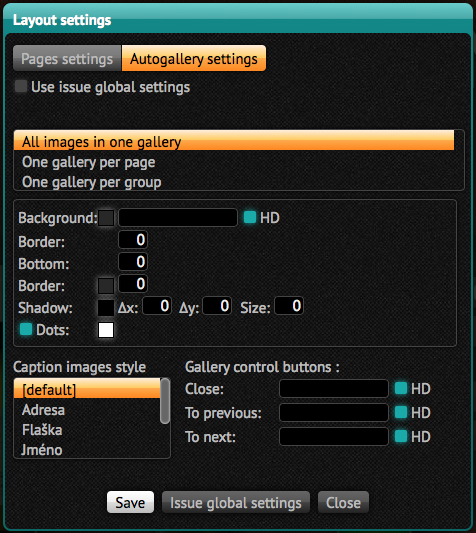
The first part refers to the “page setup”, i.e. the background of the page: in addition to color it can also specifies its texture. If you want the page to look optimal also on devices with Retina display, use the HD option and prepare the text with double the resolution – for the full page 768 x 1024 then prepare the image size of 1536 x 2048.
Select the option box Align page if you want the devices with a different aspect ratio from your prepared layout, to have page vertically centered. Common iPad page prepared in publication in portrait mode will be displayed on android screen with black bars on the top and bottom.
The photo gallery setup is also available:
- Background – background color or gallery texture. For the texture that was prepared for tablets with Retina resolution press the HD
- Border – photography border size
- Bottom – increases the bottom edge, when the value is zero then the image label will be displayed in this space. When set to zero, also no image captions will be visible
- Border – photograph border, color and edge thickness. If set to zero, the edge will not be visible
- Shadow – shadow is specified as an offset in horizontal and vertical direction, size and color. If all numeric values are zero, the shadow is not visible
- Dots – enables/disables dot rendering at the bottom of the screen that represents individual photos. You can adjust the dot color. Inactive dots are transparent.
- Caption images style option – chooses the style that will be used to describe photos. Remember to set the color of text so that the text is visible on selected background. The alignment also has its importance next to the font and font size, including left and right margins and lines on the sides
The last option (global settings) determines whether the currently selected settings will be saved as the setting of currently edited article, or as a global setting of the whole issue. In such case, the changes affect all issues which have not saved their default settings.
If the article has its own settings (independent from global issue setting), this can be removed with the Remove button – subsequently a global settings will be used.