Automatic photo gallery offers a possibility to easily display to reader more photos over the entire tablet screen. Galleries from the version 2.0 were completely redesigned. First press the galleries button ![]() . If there are no galleries in the article, you will be prompted to enter the name of the gallery. Then you will be shown the dialog Manage gallery. (If you have used gallery photos before version 2.0, you can find them here too.)
. If there are no galleries in the article, you will be prompted to enter the name of the gallery. Then you will be shown the dialog Manage gallery. (If you have used gallery photos before version 2.0, you can find them here too.)
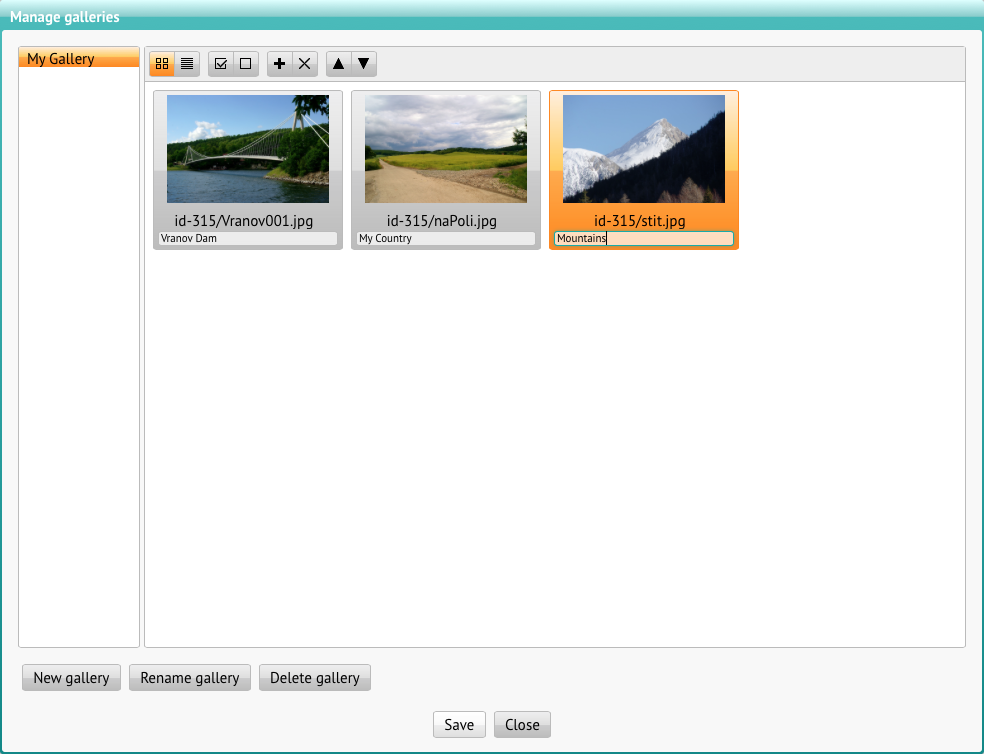
In the left column you can select the gallery you want to work with. With buttons below you can add a new gallery or rename or delete the current gallery.
On the right side you can see a list of photos that belong to selected gallery. If the list is empty, you will be prompted to insert photos from sources.
The toolbar offers the following buttons:
![]() switches between preview and list display. In both cases, you can also add captions to individual photos
switches between preview and list display. In both cases, you can also add captions to individual photos
![]() marks quick selection or un-selection of all
marks quick selection or un-selection of all
![]() opens a dialog to source: you can also select multiple images from one folder (key Ctrl or Cmd allows you to select another picture, Shift key selects the whole series of images), new sources can be added directly to the server from your own computer (see Sources Management)
opens a dialog to source: you can also select multiple images from one folder (key Ctrl or Cmd allows you to select another picture, Shift key selects the whole series of images), new sources can be added directly to the server from your own computer (see Sources Management)
![]() removes selected images from the gallery. Sources of these images will not be deleted
removes selected images from the gallery. Sources of these images will not be deleted
![]() changes the order of images in the gallery, you may move even more images at a time
changes the order of images in the gallery, you may move even more images at a time