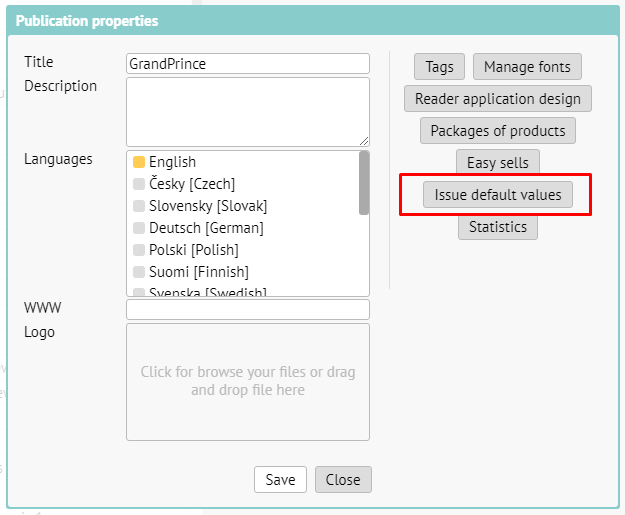As soon as you set up a publication, a dialog box to configure default values for all new issues in the publication will appear. This will save you time during further steps. If you are not sure, leave the default values as they are.
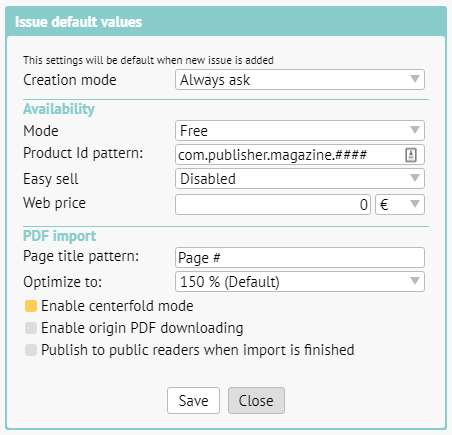
Creation mode: you can set „Import PDF“ (for working with content on PDF basis) or „Create content“ (if you will be creating multimedia content in Triobo editor). If you are not sure, leave the default value. In that case the editor will always give you the option to choose when setting up new issue.
Availability > Mode: here you can choose, if by default new issues will be free of charge, paid, locked or hidden. More in another article.
Availability > Product Id pattern (applies only to paid issues): you can prepare a template for product Ids beforehand. If you set for example com.publisher.magazine.####, the product Ids will automatically be filled in the following form com.publisher.magazine.1, com.publisher.magazine.2 etc. Do not forget, that product Ids need to be approved by Apple and must be set in Google Play. See details.
Availability > Easy sell (applies only to paid issues): suitable for publishers with bigger archive. This enables them to sell content in reader applications even without approving product IDs by Apple and Google.
Availability > Web price (applies only to paid issues): here you can set the price of issue for web purchases.
PDF import > Page title pattern: here you can set, how individual pages shall be named after import. A pattern is used, where instead of the # symbol a page number shall be automatically filled in. On the picture you can see an example “Page #“, which means, that the first page will be named Page 1, second page Page 2 etc. In the editor you can further change the name of every individual page as you wish.
PDF import > Optimize to: we recommend leaving the default value of 150 %, that is the reasonable compromise between quality (required for zooming) and size of data. If you set higher value, it will allow for even greater zoom but at the cost of larger data transfer.
PDF import > Enable centerfold mode: on the display with sufficient aspect ratio the PDF will be displayed in centerfold mode (two pages side by side).
PDF import > Enable origin PDF downloading: suitable for publications free of charge. Readers can also download original PDF on the website, apart from reading.
PDF import > Publish to public readers when import is finished: right after the PDF import is finished an automated process of publishing will begin. If you plan to make further changes to the content before publishing (typically renaming individual pages) leaves this option unchecked.
You can also access default value settings afterwards. In publication overview click on the icon [i] for setting up publication properties. After that click on the button Issue default values.