It is required to publish your publication on the distribution server so that it is accessible to all reading devices. Each publication can be published in several “channels”, and thus accessible to different readers. At this moment we support three public channels and web:
- iOS – your publication will be available to readers who are running the application on Apple iPad tablets or Apple iPhone smart phones
- Android – your publications will also be available on devices running Android operating system, which meets the minimal requirements for running the Triobo reader
- Amazon Kindle – your publication will be available to readers with Amazon Kindle
- Webview – web preview of tablet publication, on your own internet domain
The fifth independent channel is the editing reader Triobo Reader. In that you need to enter your login information. Right here you can test that your publication looks exactly as you desire.
How to publish an issue
On the list of issues, click the icon ![]() . You will find basic information about the issue. Firstly, instead of an envelope there will be only the question mark icon, as the issue has not been yet released and thumbnails of individual pages were not generated:
. You will find basic information about the issue. Firstly, instead of an envelope there will be only the question mark icon, as the issue has not been yet released and thumbnails of individual pages were not generated:
In the upper part of a dialog you may choose whether the first page of your issue cover will be automatically generated during publishing (overview of issues in your Reader), or if you want to upload your own cover page in PNG format. If you select “custom cover” using drag and drop mode for working with files in PNG format (required) drop it into the frame box on the left.
The bottom part of the dialog contains switchable tabs: The first one is called Triobo Reader – this is the distribution channel to the Triobo Reader. Here you will publish your unfinished publications. You can also select a quick publication preview with no image optimizations. The second tab is called Public channels – here you will publish your finished publications. The third tab is called Webview – here your web content will be published (when you have agreed with web publishing). Each tab contains a color that immediately indicates the state.
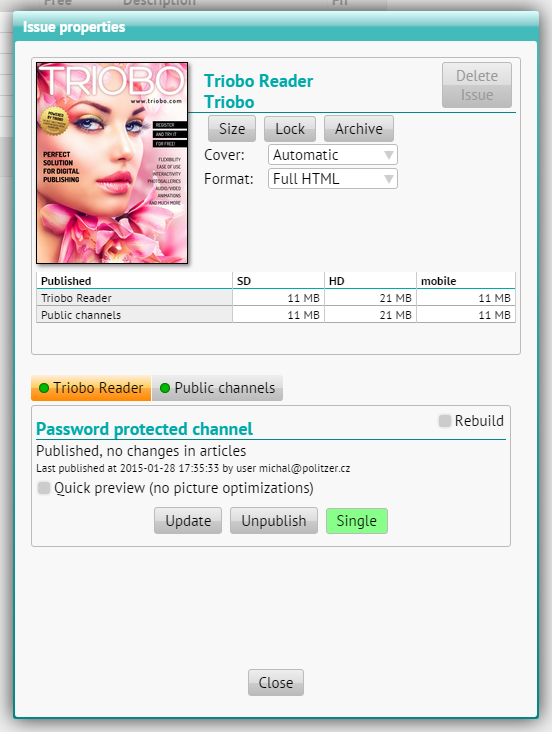
- Not published – (red color). There is a Publish button available. When pressed, the entire issue of your publications will be generated. Remember that in Triobo Reader the content will be visible only to those users who have the right to see the given publication. For public reading devices you must first select in which channels will be the issue visible (iOS, Android …).
- Published, no changes in articles – (green color). It has been published but no changes were made to the articles. There is an Update button available which makes the update (even though there are no article changes, for example you may publish a revised description of an issue) or in the case of public reading devices to change the selection of channel iOS, Android …) and an Unpublish button for issue removing.
- Published, ready to update X articles – (orange color) the issue has been published, but X articles were changed. With the Update button you may publish these changed articles. Press the Unpublish button to remove the issue again.
After pressing the Publish, Update or Un publish buttons wait until the the entire action is accomplished. You will be informed about the status and estimated time period during publishing and updating. It takes about one minute to publish an ordinary issue.