If you need to edit the text style, you may further edit it by tapping on his style. The options are same as with the paragraph formatting. Each style predefines the default style (No style), paragraph formatting then redefines the particular style that is used. If for example, you select for the default style the font Gotham, then the Heading style may override the font to Vittese (otherwise the Gotham remains) and paragraph formatting itself may override the font Futura (otherwise Vittese remains). Fields that are empty (or gray) mean that you should “use the default style formatting” or “use the formatting of preset style”. The inherited value is displayed in light gray color.
The following options are available:
- The underline and strikethrough switch
 – contains four options, no effect, underline, strikethrough and underline strikethrough together
– contains four options, no effect, underline, strikethrough and underline strikethrough together - The normal/caps switch
 – toggles the font to display a normal style, caps (small letters are rendered as large scale) and caps (all capital letters). Caps are created by the upper case reduction, we recommend to use specialized fonts that contain caps directly.
– toggles the font to display a normal style, caps (small letters are rendered as large scale) and caps (all capital letters). Caps are created by the upper case reduction, we recommend to use specialized fonts that contain caps directly. - The text floating left/right switch
 – this way you can establish the so called initials, a larger letter at the beginning of the paragraph, when you properly set the size and margin of such paragraph
– this way you can establish the so called initials, a larger letter at the beginning of the paragraph, when you properly set the size and margin of such paragraph
![]()
- Shadow font
 – in the dialog box to specify the offset in the x, y direction, the smudg size and color.
– in the dialog box to specify the offset in the x, y direction, the smudg size and color. - List
 – select the type of list in the palette, the choices are different bullets and numbered lists.
– select the type of list in the palette, the choices are different bullets and numbered lists. - Font
 – allows you to select fonts, the first value there is \ [default ] (default, may be inherited). Beside each font there is a short example.
– allows you to select fonts, the first value there is \ [default ] (default, may be inherited). Beside each font there is a short example. - Script size in pixels

- Line spacing in pixels
 – if the value is not changed in the default style, use normal spacing 120% of the font size (i.e. font 10 px and spacing 12 px). If you set the line spacing in the default style, in all derived styles do not forget that you’ll have to reload the spacing again.
– if the value is not changed in the default style, use normal spacing 120% of the font size (i.e. font 10 px and spacing 12 px). If you set the line spacing in the default style, in all derived styles do not forget that you’ll have to reload the spacing again. - Tracking characters
 – you can specify the size in pixels of spaces between characters, you may also use negative values to narrow gaps between the headlines
– you can specify the size in pixels of spaces between characters, you may also use negative values to narrow gaps between the headlines - Text color

- Color of outlined text
 – enter outline thickness in pixels
– enter outline thickness in pixels - Paragraph background color

- Left margin in pixels

- Left margin in pixels

- First line edge (offset) in pixels

- Align left/center/right/both stops
 , you may also use the following keyboard shortcuts: Ctrl + Shift + L / C / R / J (Windows) or Cmd + Shift + L / C / R / J (OS X)
, you may also use the following keyboard shortcuts: Ctrl + Shift + L / C / R / J (Windows) or Cmd + Shift + L / C / R / J (OS X) - Space size before a paragraph
 in pixels
in pixels - Space size after a paragraph
 in pixels
in pixels - The size and color of the left, right, top and bottom paragraph edge
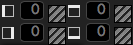
When editing style, you can also enter its name.
When editing a paragraph format use a Clean ( ) button – to ensure that all paragraph formatting will be canceled (and thus only a paragraph style will be used) additionally all formats will be canceled in all imbedded blocks.
) button – to ensure that all paragraph formatting will be canceled (and thus only a paragraph style will be used) additionally all formats will be canceled in all imbedded blocks.