Triobo digital publishing allows publishers to set the zoom default state for publications that are viewed on computers. Triobo supports the following zoom modes depending on how they are set by publisher:
- 100 %: display 1:1,
- fit to width: content expands to the width of browser window,
- fit to windows: content shrinks so the browser window fits to entire page (format “one iPad display”)
- and several intermediate steps in between
Zoom is accessible from the menu or by pressing “F” button on your keyboard (pressing toggles size increase). On mobile devices with touchscreens, zooming works with two fingers spreading.
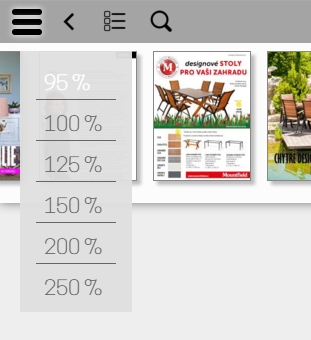
How to set the zoom default state
From a list of issues select the issue where you want to make changes and click on [i] icon.
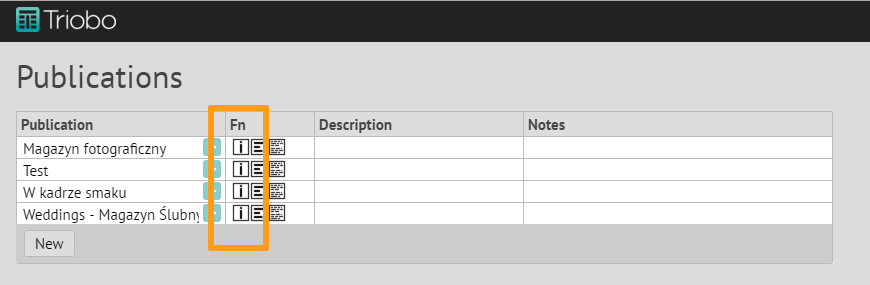
Window appears with options for publication properties settings. You want to work with the item Edit publication properties.
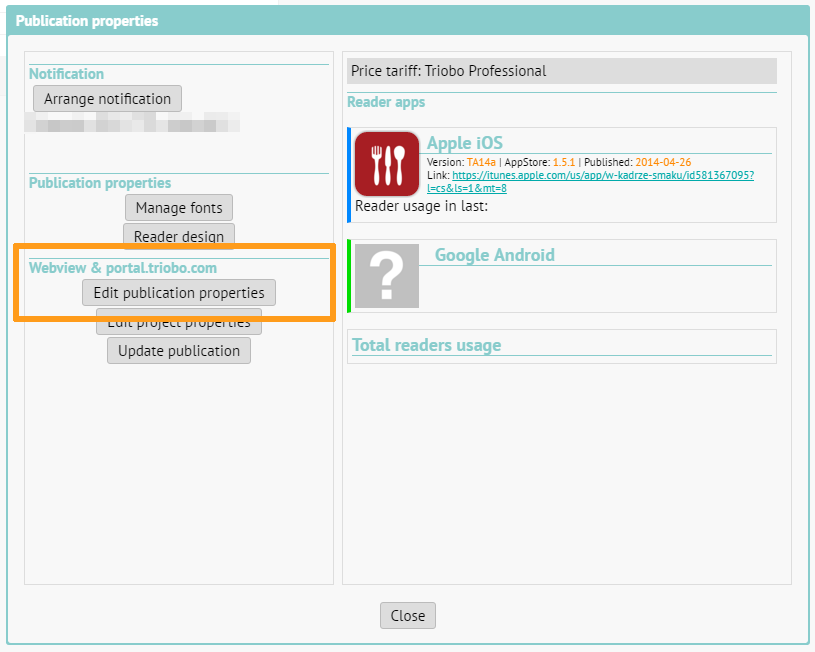
Zoom setting options are at the very top, here you can choose the default settings. If you want readers to see the entire page, even even on small displays, choose the Fit to window option. If it is important that readers see pages as they were designed, even with a drawback that they see just part of it on smaller screens and they have to move around the page, select 100%. In any case readers may change these settings on their device.
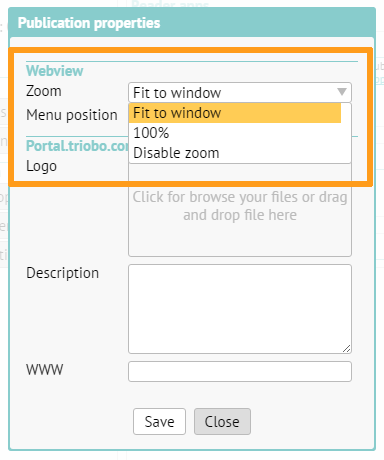
The change takes effect only when you republish any issue of your publication.