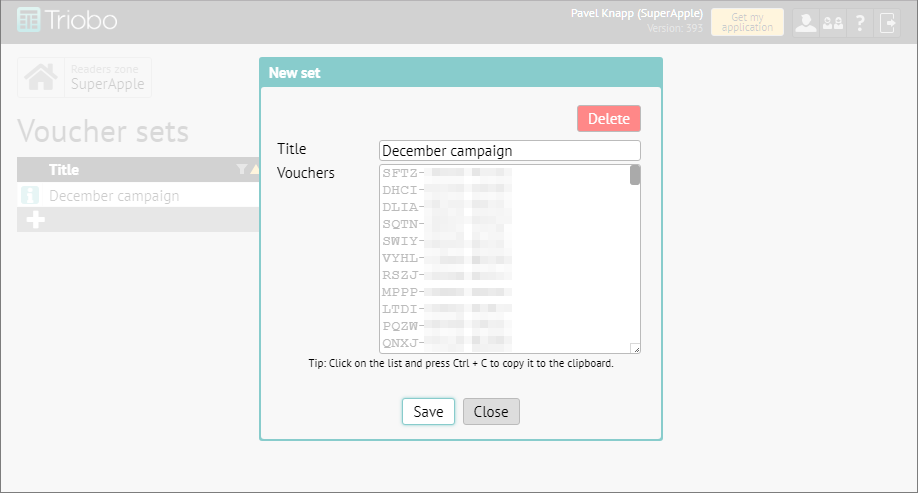Coupons (vouchers) can be used for the purpose of marketing as replacement of payments. More from the business and marketing point of view can be found in separate article about Reader’s zone, here you can find the process how to create them.
You can get into the section of Reader’s zone from the main page of the editor:
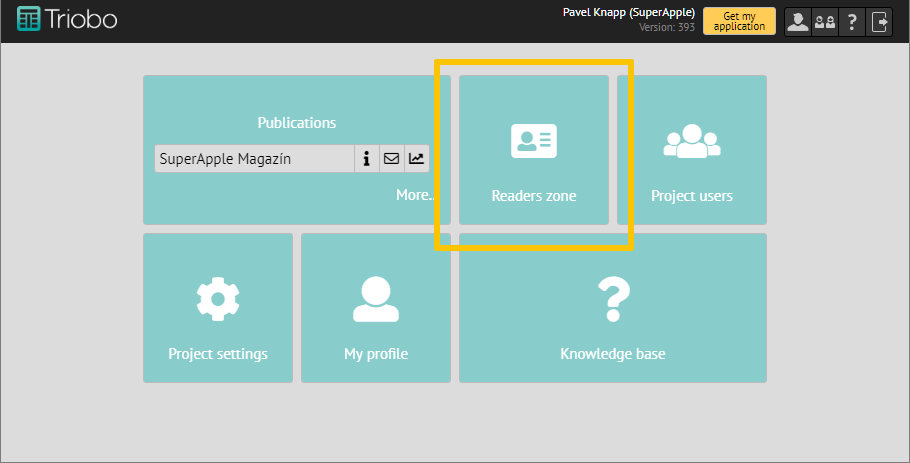
In the next menu choose the icon Voucher sets:
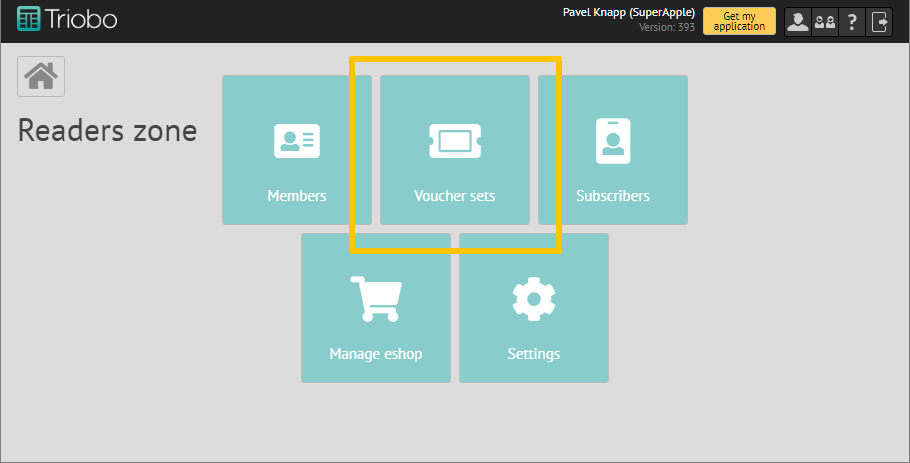
Use the button “+” to add a new set of vouchers:
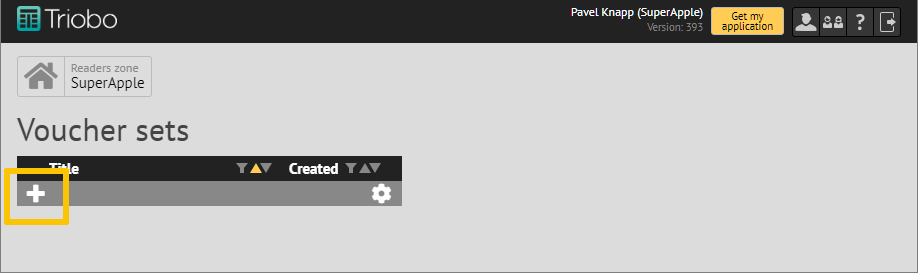
A dialog box for creating a new set of vouchers will appear, which we will now analyze in detail.
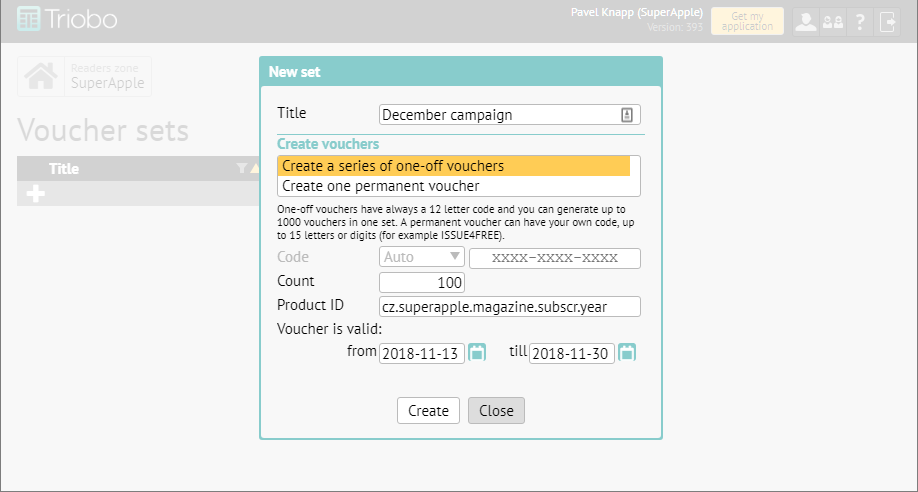
Title: obligatory field, you can later find the voucher set in the voucher overview according to the title.
Next you will choose if you want to create a series of one-off (unique) vouchers (typically: for individual readers, distribution through e-mail), or one permanent voucher (typically for use in a print advertisement). More about the options of use can be found in the abovementioned article about Reader’s zone.
If you chose a series of one-off voucher:
The field Code is in this option obligatory set as “Auto”, that means that vouchers are automatically generated as a sequence of twelve letter codes. It is necessary to set the number of vouchers (1-1000) and Product ID (more to this later). You can also choose a time period, for how long will the vouchers be valid (that is the time period during which the reader can use the voucher). If you do not set the time period, the vouchers can be used anytime. After use every coupon becomes consumed and therefore cannot be used again.
If you need a permanent voucher, that can be used by unlimited amount of readers: in comparison to the previous option you can change “Auto” on “Own” and have the voucher in a nice form, for example SUMMER2019.
The most important thing: Product ID. Vouchers substitute the need to pay with money. Based on that, every voucher needs to have one or more product codes that are assigned to it, and that identify typically yearly subscription of the magazine, or also a specific issue or set of issues (so called package of products). Product IDs of individual issues are reserved in editor in Publication overview, Product ID for temporal subscription can be found in iTunes Connect or in Google Play. It depends on the fact, if you choose subscription and what type (yearly, half yearly, quarterly…).
Once you have set all that was needed, press Create. In the next dialog box, you will see all created vouchers, that can be simply copied for further use. Do not forget to save the vouchers!