Text objects, images and groups of objects may have configured the action On tap. Click on the item and select one of the following actions:
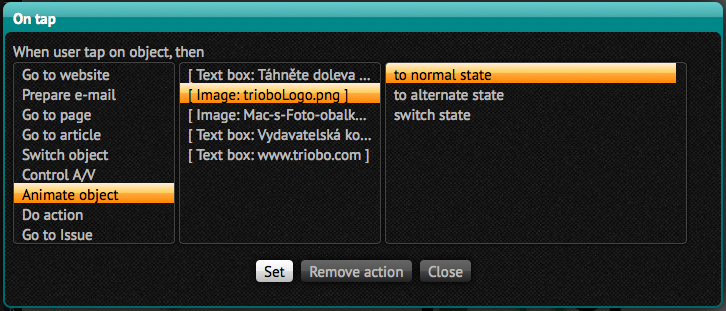
- Go to website – enter web address that will appear in the browser of tablet reader
- Prepare e-mail – enter e-mail address, click on the object to open the e-mail application on your tablet with such previously prepared email address
- Go to page – select the page of given article or next/previous page. Selecting the first page can be used for “go to the beginning of the article,” which may be useful with the multipage articles. For non-paged articles, that are long (and scrollable), you can enter value in pixels, to which it will scroll after the button pressing. Zero Value can be used to return to the top.
- Go to article – select which article the reader it to be transferred to. You can choose from all articles from given edition. You can also go to the next/previous article. The “to last article” command switches the reader to the article from which the current article originated. It is not possible to switch between different editions.
- Switch object – switches the variable object. At first on the left side of pertinent object select the action that applies to it (in caase there are more of them on page). Then select one of the following actions:
- to next – switches to the next stage. If this is the last stage of a variable object, this action switches you to the first state
- to previous – returns to the previous state. If it is the first stage, this action switches you to the last state
- to first – switches to the first object
- to last – switches to the last object
- to state – offers a list of states so you can choose to which action it should switch
- Control A/V – controls the video or audio. On the left, select which video/audio you want to select, and then select an action:
- Play – starts playback
- Stop – stops playback
- Toggle Play/Stop – switches playback (if not running then it starts, if running, it pauses)
- Play full screen – starts playing over the full tablet screen (only for video)
- Animate object – animates object (see chapter 26. animation). Select the object that has animations set, and then select one of the following actions:
- to normal state – animates object, which is in alternative state into normal state. If the object is already in the normal state, nothing happens
- to alternate state – animates object, which is in normal state to alternative state. If the object is already in alternative state, nothing happens
- switch state – switches between object states
- Do action – executes selected action: opens dialogue sharing for Twitter / Facebook / E-mail (on Android always induces the system dialog Share) or will go to the issue library
- Go to issue – moves to selected issue. This issue, of course, must be published openly, otherwise the reader will go to the issue library. If the check box Open if ready to read, issue will be open directly (cover page), otherwise the issue detail page will be shown.
- Set language – if you have reader application with multilanguage support, thanks to this option you can switch language version directly from your publication.