A new entry may added by pressing Plus button at the bottom of the list whether it is a new publication, issue or article. New dialog is opened, where you can fill desired publication properties, issue or article. Similar dialog can be later opened for existing item via icon [i] in front of row.
First, create new publication. Name it (for example, My Monthly) and also fill out an appropriate description. Select the languages you want to publish (multilingual publications are included in the Triobo Professional tariff only). Complete the publication’s website and logo. All this information is important for the correct presentation of the publication on Triobo Portal. Triobo Portal also works as an e-shop when you later want to sell magazines or subscriptions using payment cards.
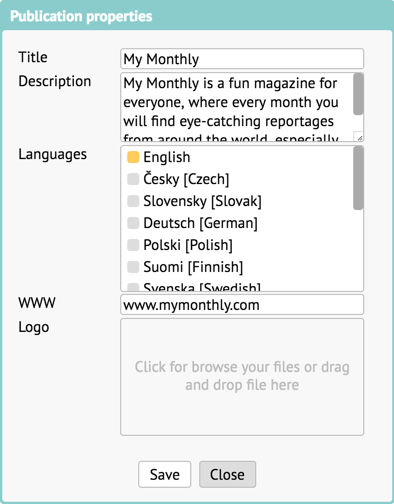
When you save the new publication, you will automatically open it. Since there are no issues in the publication yet, the Default issue values dialog will appear. Here you can make it easier to work by pre-defining the values to be used for each new issue.
Especially, you can decide how you want to add new issues. For easy and fast import from PDF, you can use the Import PDF option. If you create content in Triobo, select Create Content. Of course, you can leave the default choice, clicking Plus will always ask you how to create the new issue.
Under Availability, select whether you want to have a free, paid, locked, or hidden issue as your default (you will always be able to change your choice when creating new issue). For non-free editions, choose the Product Id pattern – if you use #### in the pattern, the Triobo editor will always try to replace the numbers correctly. It will first find the highest number used and it will increase by one.
If you use, for example, com.mycompany.mymonthly.####, then for the first time the value com.mycompany.mymonthly.1801 will be used – 18 according to the current year 2018. If the product code com.mycompany.mymonthly.1805 already exists, then the new issue automatically gets the code com.mycompany.mymonthly.1806.
If you are numbering ProductIds regardless of year, you can use the example com.mycompany.mymonthly.## – if the editor finds the highest product code com.mycompany.mymonthly.56, it will create the new com.mycompany.mymonthly.57 automatically.
Tip: More about ProductIds in article Purchases
For paid editions, you can also pre-set the price on the web – beware, it is only a price at Triobo Portal for a credit card purchase straight. You need to set the price on iOS or Android devices at individual markets (iTunesConnect/GooglePlay). The Easy Purchase option you will use later if you decide for this unique Triobo option.
If you want to use PDF imports, you can define default import values. See Digital replica of paper publication in three minutes
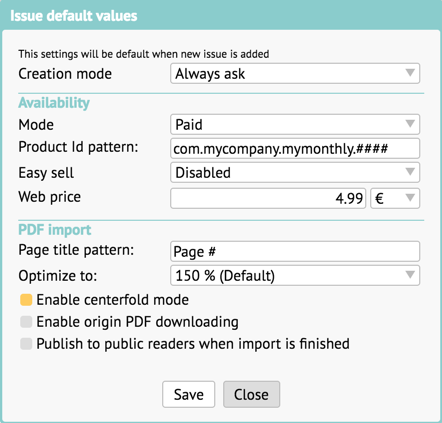
Tip: You can change the Default issue values later: If you look at the issues list, the Properties button at the top right opens the Publishing Properties dialog. This is similar to the dialog for creating new publications, but there are other options on the right where you can find the Default Issue Values button.
Save the default values and you are ready to create your first issue, see Creating and editing issues